Efficient financial management is essential, and adding your Capital One credit card to your online account is one of the many things you can do to track your finances. As an online banking solutions expert, I’ve designed this guide to help you learn how to add a Capital One credit card to your online account to better monitor your expenditure and simplify your finances.
How to Add a Capital One Credit Card to Your Online Account
To add a Capital One credit card to your online account, simply log in, navigate to “Services,” and select “Link a Card”. Enter your credit card details as prompted, and follow the steps to complete the process. This quick action allows you to manage your card and finances more effectively.
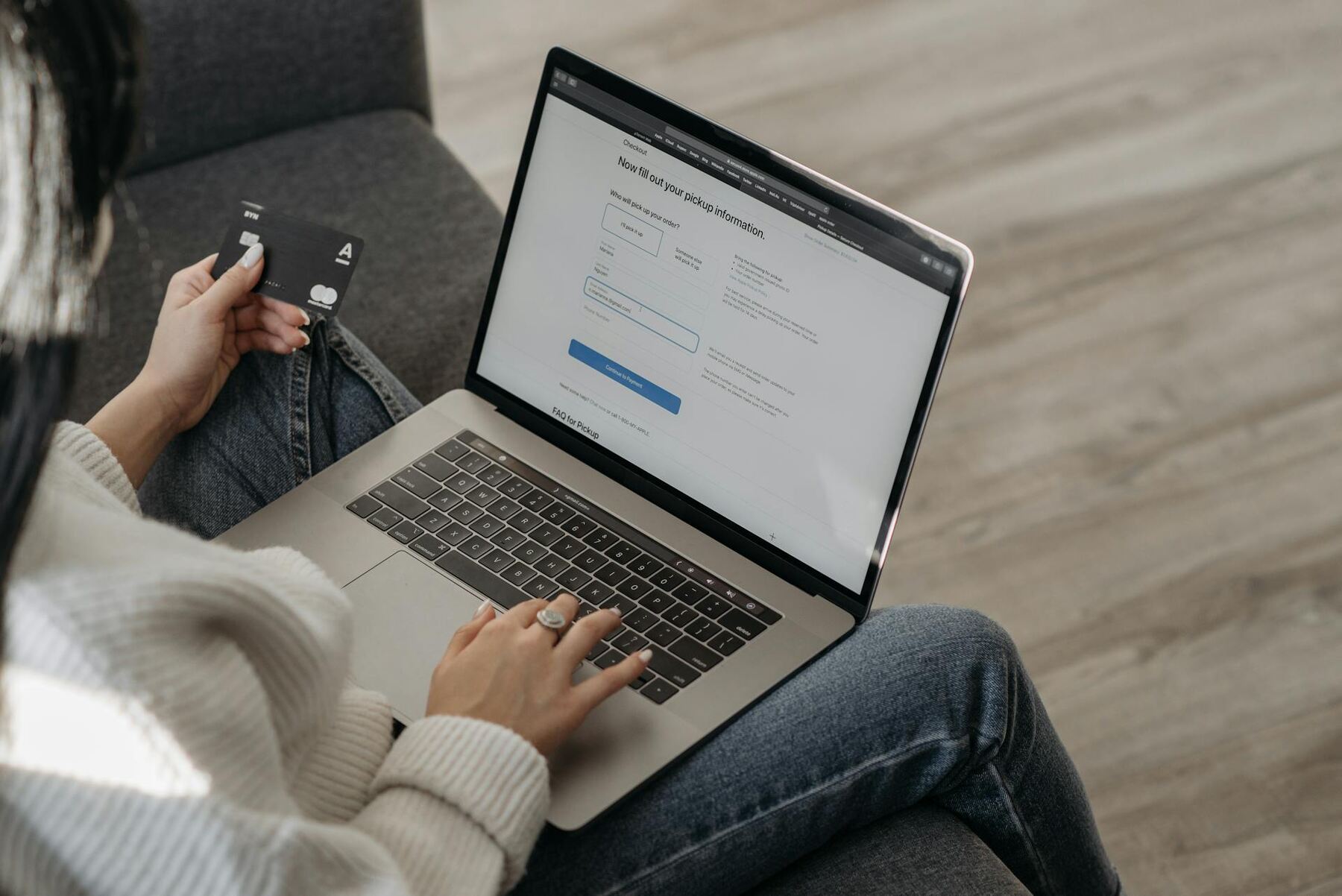
How to Enroll in Capital One Online Banking
Enrolling in Capital One online banking is straightforward. Once you get this done, you’ll easily be able to manage your credit card accounts anytime and anywhere. Here’s how to get started:
- Visit the Capital One Website: Navigate to the official Capital One website and look for the “Set Up Online Access” option
- Enter your Account Number: Provide your Capital One card account number as found on your card or statement
- Verify your Identity: Enter your Social Security Number (SSN) or Taxpayer Identification Number (TIN) to verify your identity
- Provide Contact Information: Add a valid email address where you can receive important account notifications
- Security Code: Input the 3-digit security code located on the back of your credit card to further secure your enrollment
- Complete Registration: Follow the remaining prompts to set up your username and password and complete the enrollment process
How to Activate your New Capital One Credit Card
Activating your new Capital One card is a breeze, with several convenient options available to suit your preferences. Whether you wish to do it through the desktop website, the mobile app, or over the phone, here’s how you can start using your card quickly and securely.
Online
Activating your Capital One card online is quick and easy. Just find the activation URL or use the QR code from your card or paperwork. Head to the website, enter your card number and security code, and if you haven’t already, set up an online account.
Mobile App
Activating your card via the Capital One mobile app also give you access to a suite of useful features:
- Download the App: Start by downloading the Capital One mobile app from your app store
- Create or Log into your Account: If you don’t have one already, set up a new account, or simply log in
- Activate your Card: Follow the in-app instructions to activate your new card

Beyond activation, the app allows you to:
- Monitor your Spending: View real-time transactions and stay on top of your spending
- Manage Card Security: Instantly lock your card if it’s lost or stolen
- Access Virtual Cards: Securely use virtual card numbers for online purchases to protect your actual card details
- Track and Redeem Rewards: Easily view and redeem your rewards directly through the app
Over the Phone
Prefer to activate your Capital One card over the phone? It’s simple and secure. Find the activation number on your card’s sticker, the back of the card, or in the paperwork. Call and follow the prompts to verify your identity and activate your card. Use a number from an official source to avoid scams. This method offers peace of mind with verbal confirmation that your card is active.
How to Link Multiple Capital One Credit Card Accounts
To link multiple Capital One card accounts, log into your Capital One online banking, navigate to the account services or settings, and select the option to link accounts. This process will group your Capital One credit cards under one login, using the same username and password, without combining or altering the accounts in any other way.
What to do After Activating your Card
Once your new Capital One card is activated, it’s ready for use. However, don’t forget a few key steps for optimal security and success. If you’re replacing an older card, get rid of the old one immediately. Also, familiarize yourself with the security features of your new card, like card locking, blocking suspicious merchants, and purchase notifications, to safeguard your financial information.
Next, streamline your finances by setting up automatic payments for your credit card bills to avoid any late fees. If you’re using your card for recurring charges, like utility bills, update your card information with those services.
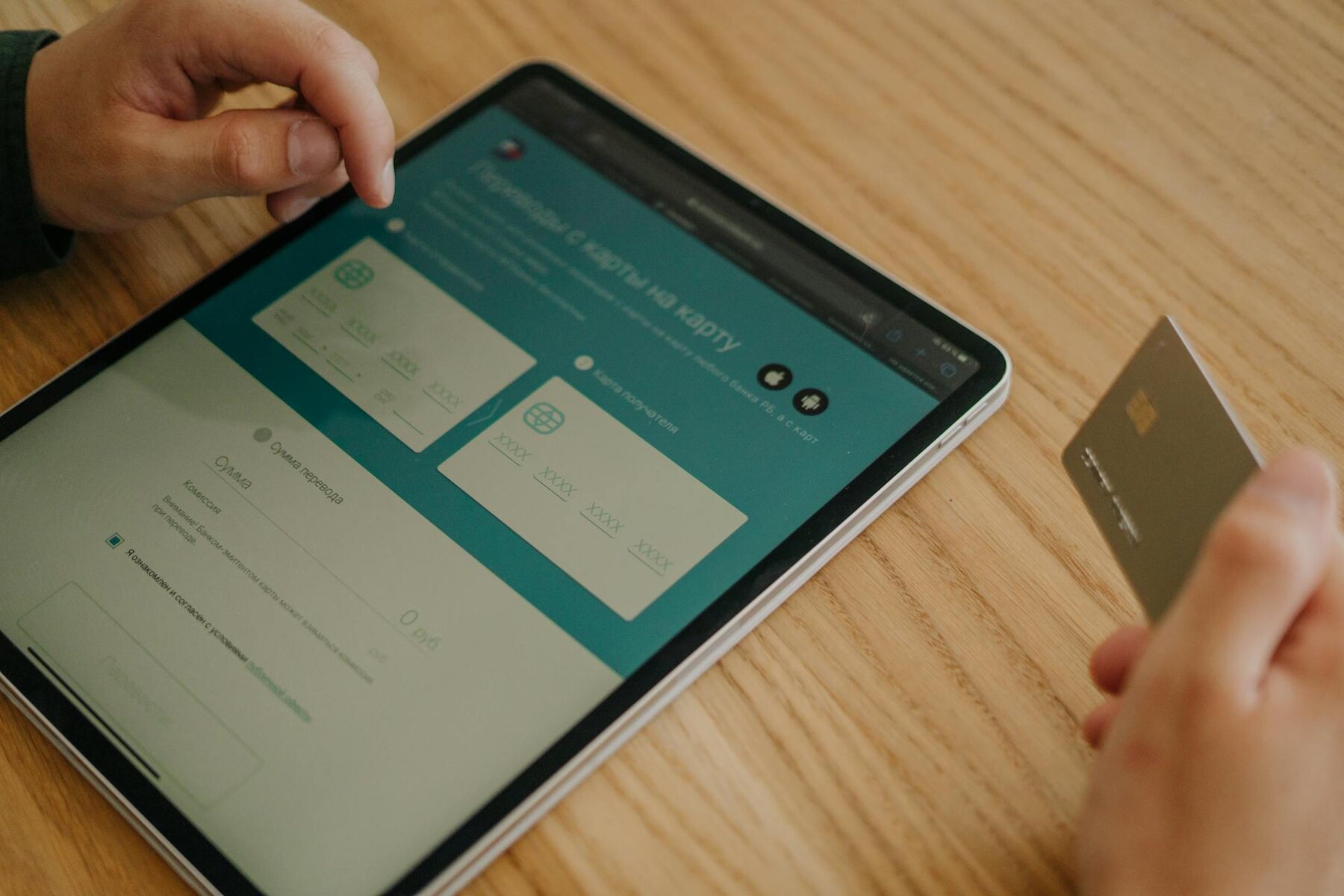
Also, consider signing up for text alerts to stay informed about your account activity. Adding your card to digital wallets is another step towards convenience, allowing you to make payments swiftly and securely without ever pulling out your physical card.
Related Questions
Can I Link More than One Capital One Credit Card to the Same Online Account?
Yes, you can link multiple Capital One cards to the same online account. You can do this either through the Capital One mobile app or by logging into your online account and navigating to the “Link Cards” page. Once linked, you can manage your cards under one username and password.
Can I Use Capital One Credit Card Online?
Yes, you can use your Capital One credit card for online purchases. Like most credit cards, it is designed to facilitate both online and in-store transactions securely.
Just enter your card details at the checkout page on any ecommerce website that accepts Visa or MasterCard, whether you have a Capital One Savor Rewards, Capital One VentureOne Rewards, or any other type of Capital One credit cards. Make sure the site is secure to protect your personal and financial information.
What Should I Do if I Lose My Capital One Credit Card?
If you lose your Capital One card, immediately log into your Capital One mobile app or online account to lock your card and prevent unauthorized use. Then, contact Capital One customer service to report the lost card and request a replacement.
Conclusion
Adding and managing a Capital One credit card to your online account is straightforward and makes it easy to oversee your finances efficiently. By following the steps outlined for enrollment, activation, and aftercare, you can make sure your card is secure and fully integrated into your daily financial activities.